PlayStation®5 Console Game Development: Setup
Requirements:
-
To access the Interhaptics SDK, you must be a registered PlayStation™ Partner. If you are not yet a partner, you must first apply and be accepted as PlayStation™ Partner before you can access the SDK.
-
Unreal Engine for PlayStation 5® and PlayStation VR2® (add-on through Epic Games) -- version 4.26 or higher
-
Note: On Unreal 4.26, add the GetDllExport function to the FSonyPlatformProcess class. For Unreal 4.27 or later this has been already implemented.
The Interhaptics SDK add-on for the PS5® console and PlayStation VR2® can be requested through the Tools and Middleware Directory on DevNet. However, there are certain conditions, mentioned above, that must be met before obtaining access to the Interhaptics SDK for PlayStation 5.
Note: At the moment, adaptive trigger support is not available in Unreal Engine.
Step 1: Request the Interhaptics SDK for PlayStation 5 (includes support for PlayStation VR2)
Request the PlayStation 5 add-on for the Interhaptics Unreal Engine and Unity SDK through DevNet. This will enable you to add haptic effects and build for the PlayStation 5 console and, in case of VR titles, for the PlayStation VR2.
Once you are granted access to the GitHub private repositories you can go to Step 2 and beyond.
Step 2: Install Interhaptics Core SDK with the PlayStation 5 Add-on (Core SDK 1.4.0+ | PlayStation 5 Add-on 1.3.0+)
* If the Interhaptics PlayStation 5 SDK is 1.2.0 or earlier simply replace the whole Interhaptics Core SDK as these versions contain the Interhaptics Core SDK inside. To upgrade to a newer version, replace this with an Interhaptics Core SDK superior to 1.4.0 and add the Interhaptics PlayStation 5 Add-on version 1.3.0 or later as a module to the core plugin directory according to the steps below.
*This step applies to the Interhaptics Core SDK 1.4.0 or later in combination with the PlayStation 5 Add-on 1.3.0 or later (where the add-on functions as a module of the Core SDK).
Install the Interhaptics Core SDK according to the steps related here. The PlayStation 5 Add-on integration has to be cloned or added in the Plugins folder of your the Interhaptics Core from the provided link. https://github.com/Interhaptics/UnrealEngine_PlayStation5_SDK
Verify that Advanced Vibration Mode is enabled. This can be done by adding the following text to the PS5Engine.ini file in the Platforms/PS5/Config directory if you are on 5.0 or beyond:
[SonyController]
bAdvancedVibrationMode=true
On Unreal Engine 5.0-early access and prior, add the following text to the PS5Input.ini file in the YourProject/Config/PS5 directory
[/Script/Engine.InputSettings]
AdvancedVibrationMode=True
Clone this repository into <InterhapticsPluginFolder>/Source. After importing it, the folder structure should look like this:
InterhapticsPluginFolder
Interhaptics.uplugin
/Source
/HapticEffect
/HapticEffectEditor
/Interhaptics
/ProviderGameInput
/ProviderRazerSensa
/SDKPS5Folder
/Private
/Public
/HAR-libraries
/IHPS5Build.cs
(You must be logged in with the same email which has been granted the GitHub access, otherwise this link will give you a 404 error).
You should follow the standard installation process described in the Getting Started with Unreal SDK chapter (from Step 2 onward).
Add the following settings in the Modules list of Interhaptics.uplugin to enable the support of the PS5 platform for Interhaptics.
,
{
"Name": "IHPS5",
"Type": "Runtime",
"LoadingPhase": "Default",
"WhitelistPlatforms": [ "PS5" ]
}
Step 3: Add Haptic Effects and Build for PlayStation 5 / PlayStation VR2
To add haptic effects (vibrotactile) to your Unreal Engine project, follow the steps described in this section of the documentation. Being cross-platform, the vibration haptic effects added in the GameInput/XInput example will be rendered as well on the PlayStation 5 console.
The PlayStation VR2 can have effects triggered on the hands (controller) or on the head (through the haptic band on the headset). To trigger the haptic effects on the head simply set the target of the haptic effect on the head instead of the default target (which is set as hands).
On top of that, PlayStation 5 can benefit from setting haptic effects to its adaptive triggers. This can be done by using the Stiffness perception when creating the haptic effect in Haptic Composer. The stiffness created is the force profile that will be applied to the adaptive trigger. Below you can see a quick implementation using Blueprints in Unreal Engine.
To add custom haptic effects (from audio files or starting from scratch), you can use the videos from the Haptic Composer section as a guide.
For further assistance or support, please refer to the official Interhaptics online documentation and Discord where we will happily provide the answers needed.
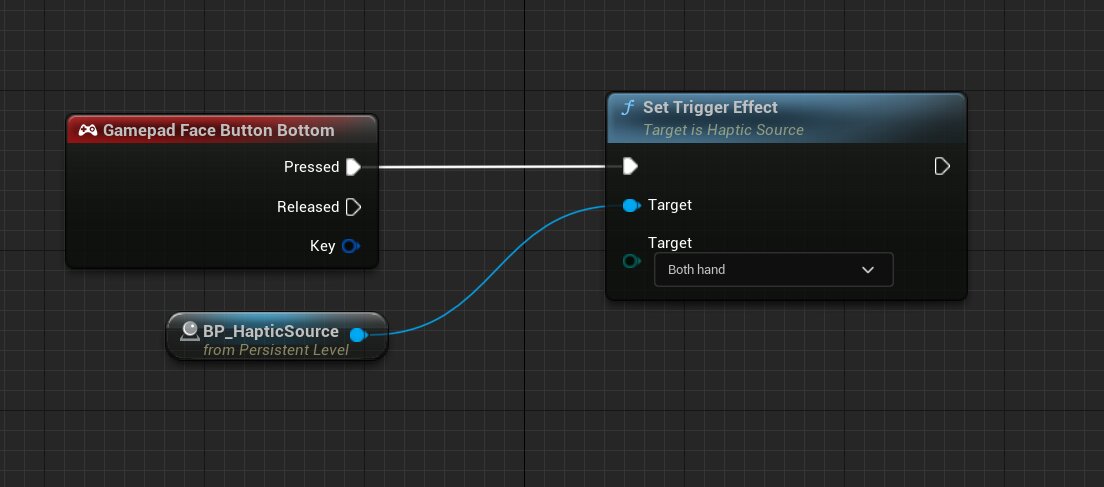
"PlayStation" is a registered trademark or trademark of Sony Interactive Entertainment Inc.